Cloud Backup: Is Your Computer Protected? Learn How
When was the last time you backed up your computer?
It’s one of those jobs that easily gets put off – until something goes wrong. Whether it’s a failed hard drive, accidental deletion, theft, or damage from fire or flood, data loss can happen suddenly and without warning. That’s where cloud backup steps in.
Cloud backup offers a flexible, secure way to protect your photos, documents, projects, and personal information. By storing your files offsite and encrypted, it provides a stress-free safety net if disaster strikes.
This guide takes you through everything you need to know to get started with cloud backup (also known as online backup), from setting up an account to managing your backups across multiple devices. You’ll also learn how your data is stored and managed in the cloud to keep it safe and accessible.
What Is Cloud Backup?

Cloud backup is a service that automatically copies your files, folders, and important data from your computer or device to secure online storage, often called the “cloud.” This secure online storage is also known as cloud storage, which provides scalable, durable, and cost-effective data management. Unlike traditional backups that rely on external hard drives or USB sticks, cloud backup uses your internet connection to store data offsite in remote, professionally managed data centres.
With cloud backup, all your files are encrypted and stored safely, following secure data storage practices to ensure your information is protected. You can access them anytime, from anywhere, using just a web browser or mobile app. This means your documents, photos, and projects are protected even if your computer is lost, stolen, or damaged. Plus, cloud backup services keep your data up to date by syncing the latest versions automatically, so you never have to worry about manual backups or missing files.
Whether you’re a home user or a business, cloud backup offers peace of mind, scalability, and the flexibility to recover your data quickly whenever you need it. Cloud backup works for both PC and Mac computers, making it suitable for a wide range of users.
Why Cloud Backup Matters
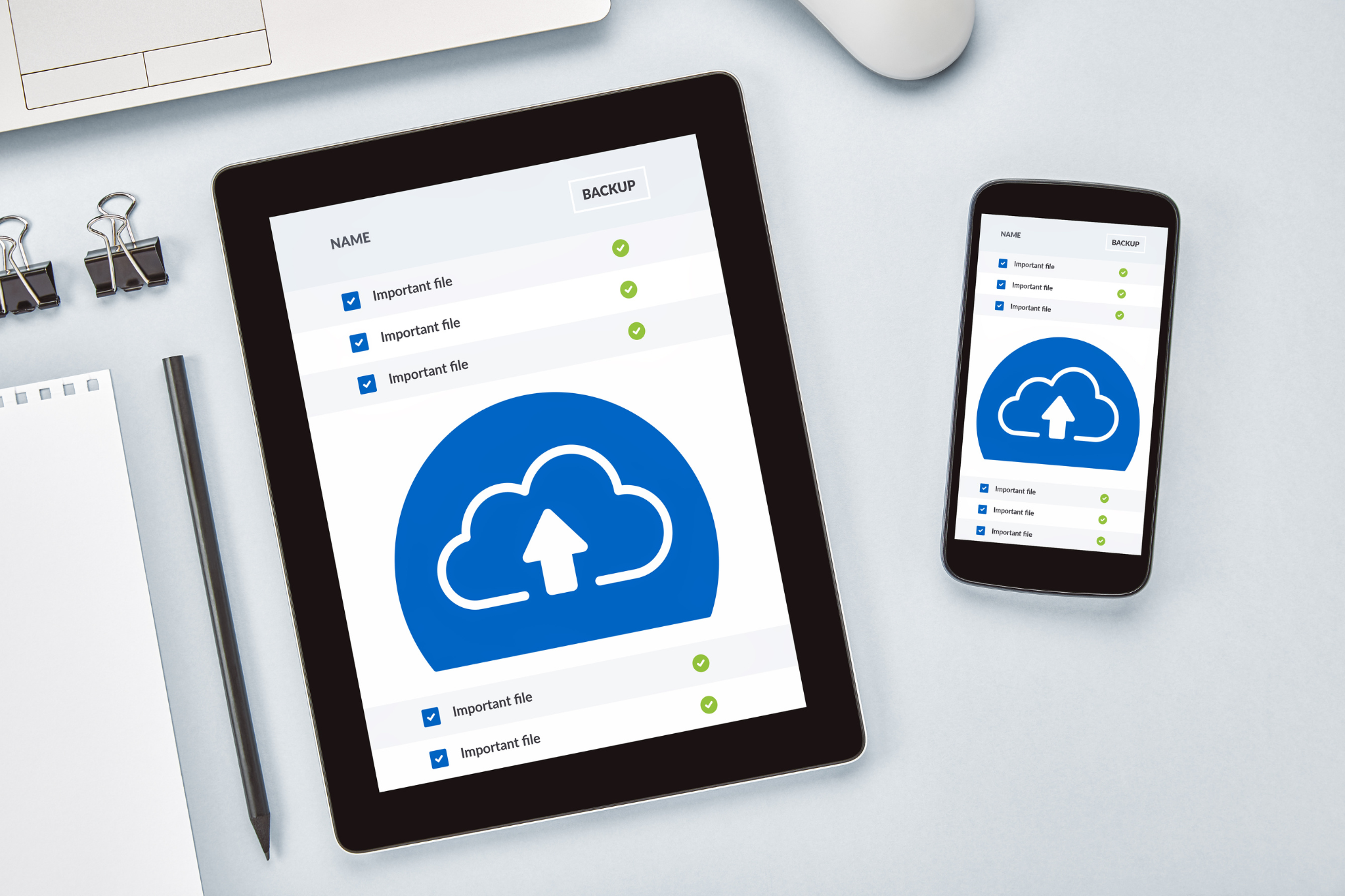
We’ve all seen those dreaded headlines: “Business loses all files in ransomware attack” or “User loses years of work after laptop stolen”. But it’s not just about dramatic disasters. Everyday problems like a coffee spill, a corrupted hard drive, or an accidental overwrite can be just as devastating.
Cloud backup offers protection against all of these and more. It keeps your files:
-
Safe: Stored offsite and encrypted
-
Accessible: Recoverable from anywhere with an internet connection
-
Up to date: With automatic syncing and scheduled backups
Cloud backup can also help reduce costs associated with traditional backup solutions, such as hardware purchases and ongoing maintenance expenses. If you accidentally delete a file, cloud backup solutions can help you recover deleted files and prevent permanent data loss by retaining previous versions or using soft delete features.
Cloud backup is like digital insurance – there when you need it, silent when you don’t.
Cloud Backup for Businesses

For small businesses and companies, cloud backup is more than just a convenience – it’s a critical part of your data protection and business continuity strategy. Losing access to important files, customer records, or project documents can disrupt operations and even threaten your reputation.
Cloud backup services designed for business offer features like:
- Multi-user and team accounts: manage backups for all your devices and employees under one user account, helping teams connect and collaborate seamlessly across devices
- Server and application support: back up not just desktops and laptops, but also servers, databases, Microsoft Exchange, and SharePoint
- Compliance and security: meet industry standards for data protection, with encrypted storage and UK data centres for local compliance
- Scalability: easily increase your storage space or add new devices as your business grows
- Centralised management: monitor backup status, logs, and recovery time for all your devices from a single dashboard
A wide range of tools are available for managing backups, collaboration, and security, making it easy to set up and maintain secure backup solutions. Many providers also offer dedicated apps and mobile apps, allowing you to manage backups and access files on the go, and to collaborate or share data using productivity apps across web, desktop, and mobile platforms.
With cloud backup, small businesses can stay connected, minimise downtime, and ensure that critical data is always recoverable, no matter what happens.
How to Back Up Your Computer to the Cloud

Choose a Cloud Backup Provider
There are plenty of providers out there, offering different features, storage limits, and pricing options. Look for a reputable company with a strong track record and good support.
Key things to look for:
-
End-to-end encryption
-
Automatic backups
-
Multi-device support
-
Support for your devices, operating systems, and file types
-
Clear pricing with scalable options
-
Compare price and ensure the provider offers competitive pricing for the storage and features you need
-
Strong user reviews and transparent policies
Once you’ve chosen, sign up with your name, email, and payment details. Create a secure password, and make sure you receive a confirmation email (check your spam folder if it doesn’t arrive).
Install the Backup Software
After registration, download and install your provider’s software – this is what connects your computer to the cloud.
Usually, the process looks like this:
-
Download the installer from your account portal (e.g. Backup Console)
-
Run the installer and follow the prompts
-
Choose between a standard or custom installation path
-
Launch the software and sign in with your account details
You’ll now have access to a dashboard, often called a Control Centre, where you can manage your backups, check status, and adjust settings.
Select What to Back Up
You don’t have to back up your entire system. Most providers let you choose specific folders or file types.
Start with the essentials:
-
Photos and videos
-
Documents and work files
-
Gmail data (if supported)
-
Project folders
-
Desktop contents
-
Anything irreplaceable or difficult to replace
Managing your backup selection helps optimise your storage and ensures you’re only protecting what really matters.
Set Up Automatic Backups
The real strength of cloud backup is automation – no more manual copying or worrying about forgetting.
Set your preferences for:
-
Frequency – daily, weekly, or real-time
-
Conditions – e.g. only on Wi-Fi or when the device is idle
-
Notifications – alerts for failures, low space, or completed backups
Initial backups can take time, especially for large files – so a decent internet connection will help here.
Run Your First Backup
Once your setup is complete, start your first full backup. This is typically the slowest step, but it’s only required once.
Expect:
-
Secure, encrypted data transmission
-
Compression to optimise speed
-
Slower speeds at first (normal for large initial uploads)
-
A progress log to monitor the process
After this first run, only new or changed files will be backed up, making future backups much quicker.
Back Up Other Devices
Most cloud backup accounts support multiple devices, so you can protect your phone, tablet, or second laptop too. Most cloud backup apps are compatible with both iPhone and Android devices, allowing you to back up and restore files directly from your smartphone.
To back up mobile devices:
-
Download the app from your app store
-
Log in with your main account credentials
-
Follow setup steps to sync contacts, photos, and files
You’ll then manage everything from a single dashboard, keeping all your digital devices backed up and secure.
Access and Restore Your Files
When things go wrong – a deleted file, lost laptop, or system failure – cloud backup lets you recover files easily.
Steps to restore:
-
Open the app or dashboard (you can usually see the time of your last backup here, so you know you’re restoring the most recent version)
-
Find your file using search or folder view
-
Select the version you want
-
Choose a location to save it
Some providers also let you restore entire system states, not just individual files.
Security and Encryption
Strong data protection is essential. Look for providers offering:
-
AES 256-bit encryption (in transit and at rest)
-
Two-factor authentication
-
Compliance with standards like GDPR, ISO 27001, or SOC2
-
Optional private encryption keys for added control
Steer clear of providers that don’t clearly explain how they secure your data.
Monitor and Maintain
A good backup setup is low maintenance, but not zero maintenance.
Stay on top of it by:
-
Enabling alerts for failed or incomplete backups
-
Checking logs monthly
-
Keeping the software updated
-
Reviewing which folders are being backed up as your setup evolves
This small habit will keep your protection in check long-term.
What to Expect from Your Cloud Backup

Backing up your data is just the start – reliable support, solid technology and easy troubleshooting all play a vital role in keeping your cloud backup running smoothly.
Support When You Need It
Good support makes all the difference – especially when your data’s at stake. Look for providers that offer multiple ways to get help, whether you’re setting up your backup for the first time or recovering lost files in a hurry.
You’ll want to see:
-
Live chat, email or phone support
-
Clear setup guides, FAQs and help articles
-
Video walkthroughs and tutorials
-
Support across all major platforms – Windows, macOS, iOS, Android and browser-based access
Responsive support can save time, reduce frustration, and give you peace of mind when things don’t go to plan.
Cloud Backup Technology: Behind the Scenes
So what’s happening under the hood?
-
Your data is encrypted before it leaves your device
-
Files are securely transmitted using SSL protocols
-
Data is stored across multiple servers and regions for resilience
-
UK data centres are often available for compliance and speed
-
Failover systems protect against outages
-
Dashboards provide real-time tracking and logs
You’re getting enterprise-level infrastructure – without having to manage a single server.
Common Problems (And How to Solve Them)
Even reliable backup systems can throw the odd curveball. Here’s how to tackle the most common ones:
Backup not running?
-
Check your internet connection
-
Update your software
-
Restart the backup service
Restore failed?
-
Try restoring a previous version
-
Check your subscription is active
-
Contact support if logs show errors
Running out of space?
-
Review large files or unneeded folders
-
Use compression or file versioning
-
Upgrade your storage plan
Why Choose ICTn?

When it comes to backing up your computer to the cloud, working with us means your data is protected by a trusted and experienced partner. With over 25 years of experience supporting schools, healthcare providers, public sector bodies and businesses across the UK, we deliver secure, tailored cloud solutions backed by robust infrastructure and hands-on support.
Our cloud backup services are professionally commissioned and fully managed, with flexible options that scale as your needs evolve. Whether you’re protecting a single device or a whole network, we provide end-to-end support – from setup and configuration through to monitoring, maintenance and disaster recovery.
Security and compliance come as standard. We use UK-based data centres, encrypted storage, and align with national frameworks and industry regulations to give you peace of mind. Our proactive support team keeps a close eye on your systems, resolving potential issues before they cause disruption and ensuring your backups run smoothly.
When you work with ICTn, you’re not just choosing a backup provider – you’re choosing a long-term IT partner who understands the importance of keeping your data safe, accessible and always in your control.
If you’re ready to get started, we’re here to help. Get in touch with us today to discuss a cloud backup solution that fits your needs.
Contact us to find out more.
Summary

Backing up your computer to the cloud isn’t just a tech task – it’s a smart habit that protects your digital life.
It’s quick to set up, affordable, and can save you days (or years) of stress. Whether you’re safeguarding business-critical files or family photos, cloud backup ensures your data stays safe, no matter what happens.
If you’ve been putting it off – this is your sign. Set up your cloud backup today. Your future self will thank you.
Frequently Asked Questions


